In this blog post, I will cover how to install Oh My Zsh and How to customize your terminal and make it fancy.
Update the packages
sudo apt-get update
sudo apt upgradeInstall prerequisite packages (ZSH, powerline & powerline fonts)
sudo apt install zsh
sudo apt-get install powerline fonts-powerline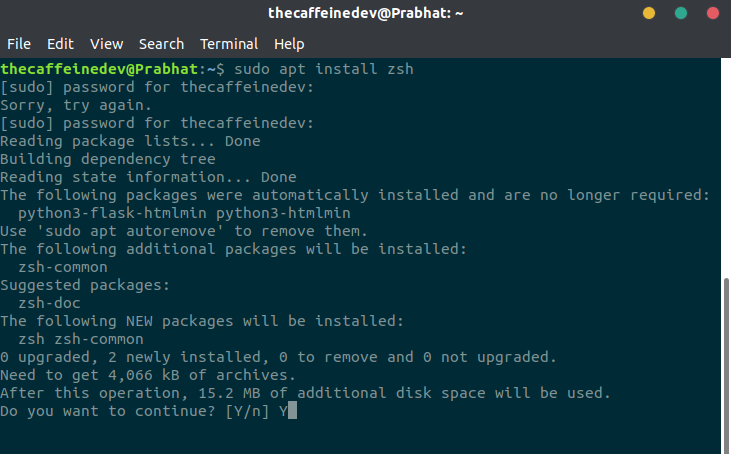
Clone the Oh My Zsh Repo
git clone https://github.com/robbyrussell/oh-my-zsh.git ~/.oh-my-zshCreate a New ZSH configuration file
cp ~/.oh-my-zsh/templates/zshrc.zsh-template ~/.zshrcInstall PowerLevel9k!
git clone https://github.com/bhilburn/powerlevel9k.git ~/.oh-my-zsh/custom/themes/powerlevel9kSet up a theme for your Terminal — Open .zshrc File using gedit editor
And change and put these lines :
ZSH_THEME="powerlevel9k/powerlevel9k"POWERLEVEL9K_DISABLE_RPROMPT=true
POWERLEVEL9K_PROMPT_ON_NEWLINE=true
POWERLEVEL9K_MULTILINE_LAST_PROMPT_PREFIX=”▶ “
POWERLEVEL9K_MULTILINE_FIRST_PROMPT_PREFIX=””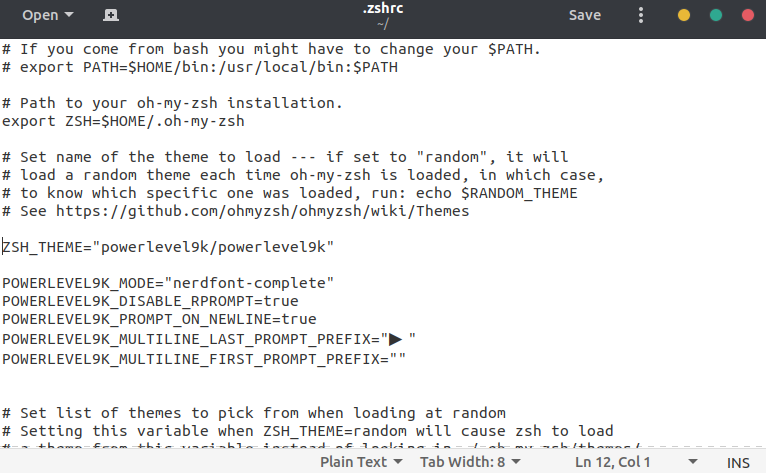
Change your Default Shell
chsh -s /bin/zshfor this command to be effective you need to restart your system.
Oh My Zsh Terminal
After restarting your terminal will look like this :

If you want Syntax Highlighting
Clone the ZSH Syntax Highlighting
git clone https://github.com/zsh-users/zsh-syntax-highlighting.git “$HOME/.zsh-syntax-highlighting” — depth 1Add syntax-highlighting in .zshrc Configuration
echo “source $HOME/.zsh-syntax-highlighting/zsh-syntax-highlighting.zsh” >> “$HOME/.zshrc”And If anything goes wrong, you can revert back to your default shell by
chsh -s /bin/bashIf you are a data science enthusiast and using anaconda then you need to add these lines below in zshrc file.
Open a terminal and
gedit .zshrcadd these. Make sure to change your username after home.
\# >>> conda initialize >>>
\# !! Contents within this block are managed by ‘conda init’ !!
__conda_setup=”$(‘/home/yourusername/anaconda3/bin/conda’ ‘shell.bash’ ‘hook’ 2> /dev/null)”
if [ $? -eq 0 ]; then
eval “$__conda_setup”
else
if [ -f “/home/yourusername/anaconda3/etc/profile.d/conda.sh” ]; then
. “/home/yourusername/anaconda3/etc/profile.d/conda.sh”
else
export PATH=”/home/yourusername/anaconda3/bin:$PATH”
fi
fi
unset __conda_setup
\# <<< conda initialize <<<Mine looks like this.
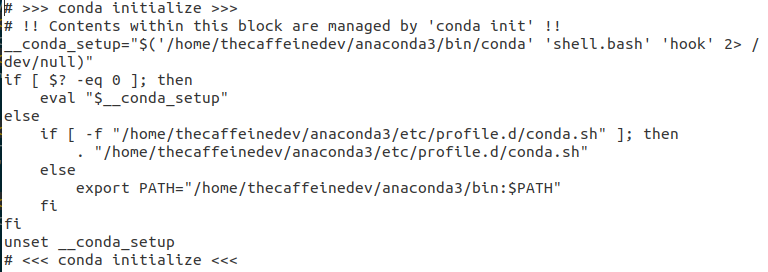
Then do
source ./zshrcThere are a lot of customization available. You can check Oh my zsh and Powerlevel9k repository.
If you have any questions, recommendations or critiques, I can be reached via Twitter or via my mail. Feel free to reach out to me.
Thank You
Acknowledgment